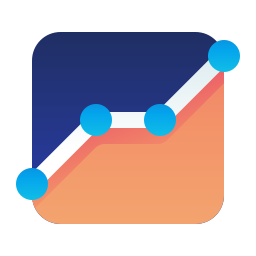You should consider a survey to know your performance or improve your classes. In every field of work, surveys are created by leaders to calculate their performance and efficiency of work.
So, if you’re ready to create a survey, then Google Form is arguably your best option. It’s an excellent application for creating surveys and quizzes, with a very easy-to-use, customizable user interface. In simple words, Google form is very user-friendly and an excellent way to gather information for students quickly and easily. This post will teach you some basics about creating engaging surveys.
This article will show you how to create a google form survey for students. So let’s get started!
Create Your Survey
Google provides many options for users. You can personalize your survey as per your requirements and edit almost everything on your survey.
After logging on to Google form, you can create a survey from scratch. Here, you can customize headers, questions, and test fonts. And you can add any images in your survey headers, or you can add pictures provided by Google. And at last, you can edit the complete survey and its background color as per your requirement.
Good-looking personalized surveys are more engaging and tend to appeal to your audience more.
Steps to create a Google Form Survey for Students
Step 1. Click ‘Survey’
To create a new survey, click the Survey tab and Create new.
Step 2. Choose your Question Style & Answer Format
When choosing your question style, consider the information you hope to collect.
Is it a question that requires a single answer or multiple answers? For example, if you wanted people to rate their favorite movies on a scale of 1-10, an open-ended question would be most appropriate. However, if you were looking for more specific information about what movies everyone likes the most (i.e., which film is their favorite?), then an ordinal scale would be more suitable.
It’s also important to consider the answer format necessary for each question type. If you want people to select their top three favorite movies and provide reasons why they chose those three films over all others available in theatres at this time (i.e., “Why did you rank The Shape Of Water first among all current releases?”), then check boxes would work best here since only five options are available (four options plus “other” for write-in votes). If possible, though—and depending on how many responses will be needed—you may consider using radio buttons instead because they’re easier than typing out everything manually whenever someone clicks them from within Google Forms!

Step 3. Add your first question
To add a question, click the ‘Add Question’ button on the left side of your survey. You can also find this button by clicking on the top right corner of your form:
- A new empty field will appear where you can type in your question. Ex: What is your favorite color?
- Once you have typed in your question, hit enter to save and move on to adding options for that question.
Step 4. Add a ‘Title’ to your survey
A title is an essential part of any survey, especially when trying to gather input. It’s one of the first things they’ll see when they visit your survey page, and it could be the difference between them filling out the rest of your form or abandoning it altogether.
A strong title should be clear, concise, and relevant to what you’re asking about.
The length of your title shouldn’t exceed 15 words—if it does, then make sure each word gets its due weight by putting large font sizes on all letters except vowels (which are always small) and punctuation marks (which should also appear in bold). This will ensure that nothing gets overlooked amidst all those other words.
Types of Questions Formats
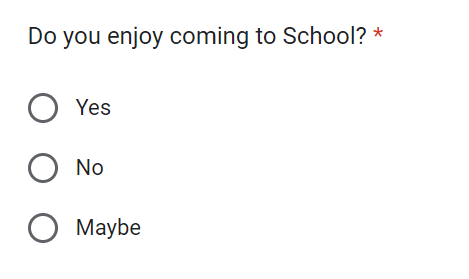
Multiple Choice Questions
Multiple choice questions are the most popular form & it gives participants many options to choose from.
- Select Multiple choice questions on a google form.
- Type your question in blank space.
- Add answers for each choice.
You can add descriptions to your questions and make some limitations for your participation.
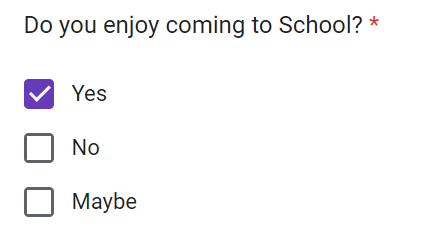
Check Box Questions
These are similar to multiple choice questions, although in this type of question participants can tick multiple answers or you can limit their response to only one at a time.
- Select Check Box questions on a google form.
- Type your question in blank space.
- Add options.
You also have the option to adjust the number of responses to your questions, and you can add an error message. Just click on the 3 dots on the corner.
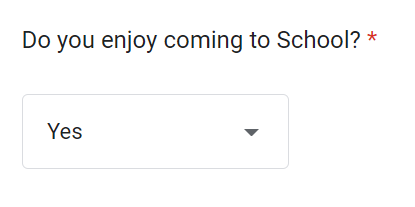
Dropdown Questions
Dropdown questions are great when you don’t have much space in your form. It is mainly used when a surveyor is looking for only one answer.
- Select Dropdown Questions from the list
- Type your question in the blank space bar.
- Add multiple answers.
You can add description from corner 3 dots and adjust response and more.
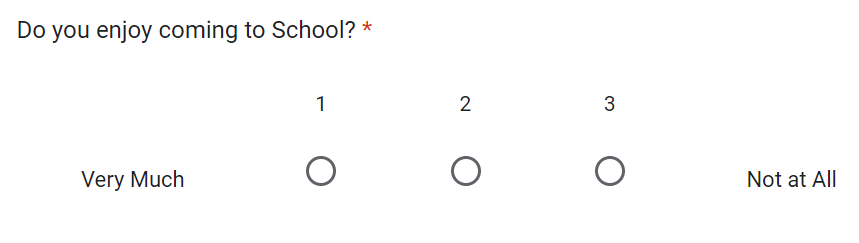
Other Types & Features
Here are some great features that can help you make your survey more accurate and useful.
You can add images, videos, and descriptions to ensure your participant’s interest. You can add a Linear Scale, Multiple choice Grip, Tick Box Grid, Short answer, Detailed paragraph answer & more. Just click on 3 dots.
Share Google Forms
Now you know how to create a google form survey for students.
Once you have created your Google Form survey, you can share it with others. You can include students, parents, teachers, administrators, and other stakeholders in a single survey using the “Shared with…” option at the top of each form. This will allow you to send out invitations for participation with a single click.
Conclusion
We hope this guide has helped you to create your first Google Form survey. Remember, there are many more features available in the app, so if your needs change over time or you want to try something new, there’s no shortage of ways to expand on what we’ve covered here today!
Recommended: How much does Swagbucks pay per survey?